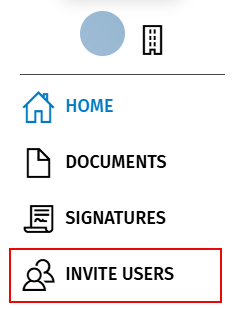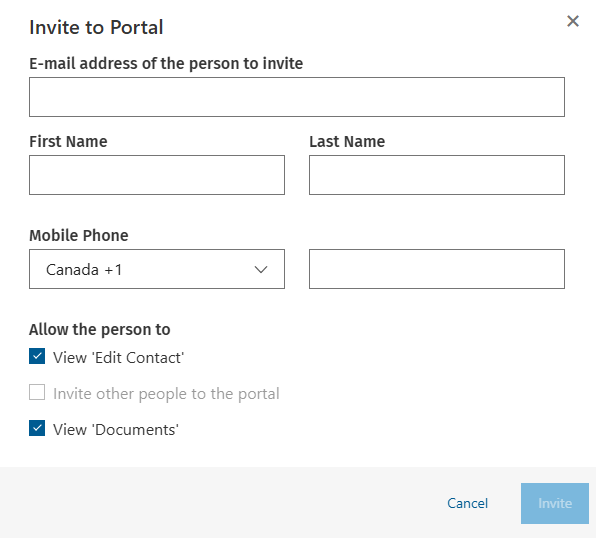Invite other people to a portal
You are initially invited to use the portal by your accountant. You can then invite other people to use the portal. They receive an email containing a link and they access the portal the same way you did. However, they are unable to invite other people. When they log in to the portal they cannot see the Invite Users button.
Anyone can register for Portal, if they have the link that is sent out with an invitation e-mail. However, not everyone can view files in a portal. Only people who are directly invited to a portal can view the files.
For example, you invite one person to a portal (an e-mail is sent to one e-mail address). The person who opens that e-mail clicks the link and registers for Portal. When they log in, they can see the portal files. That person can then forward the e-mail to other people, who in turn can click the link in the e-mail to register for Portal. However, those people cannot see any of the files in the portal because they were not personally invited. An invitation can only be used once (it contains a unique key). Therefore, only the first person to register to the portal can view the files. This ensures that the portal is kept secure. For others to view the portal files, they need to be personally invited.
Invite someone to a portal
- Click Invite Users.
- Type the name and e-mail address of the person you want to invite.
-
Select the options you would like the invited user to have in the portal.
- Click Invite.
Note: If you invite a person to your portal, the invitee inherits of your folders and documents security settings.