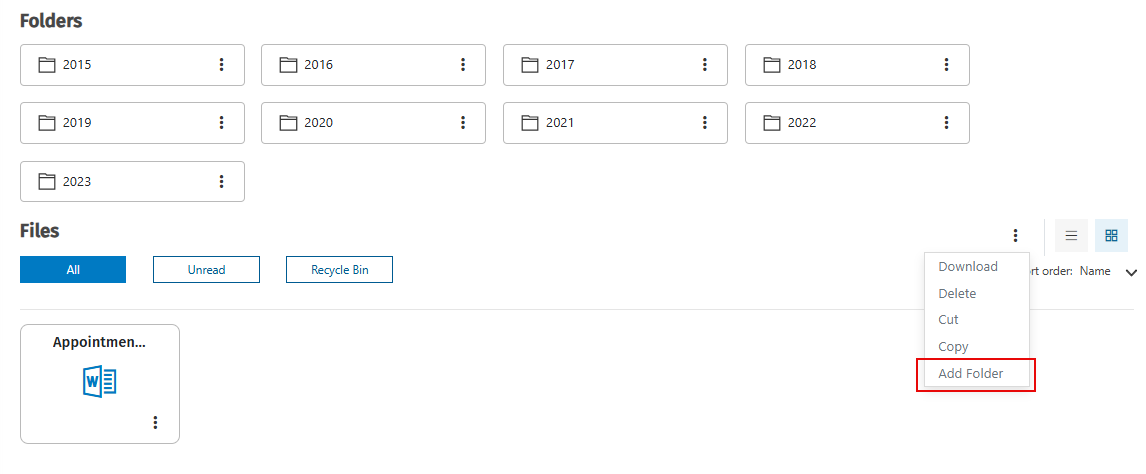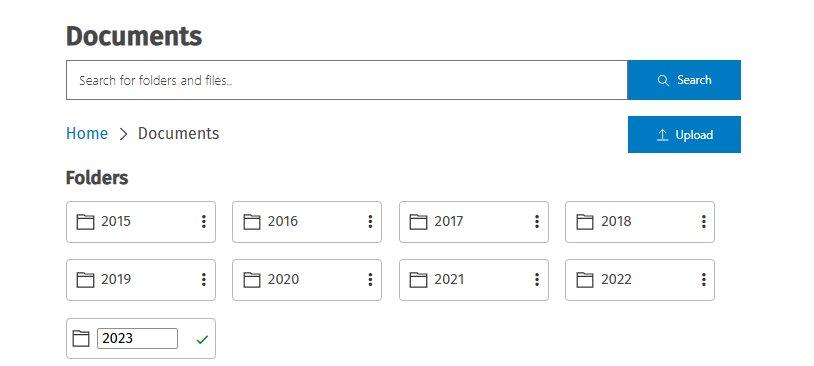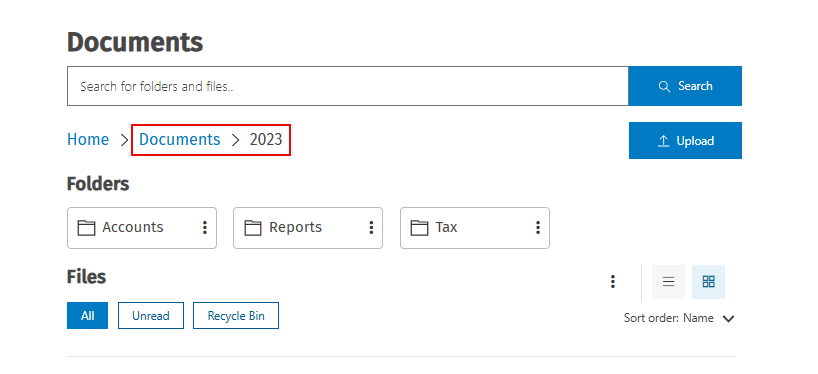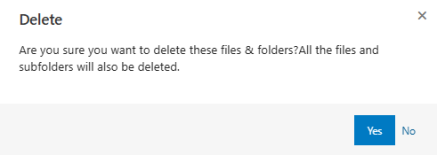Set up folders
We recommend the use of folders to keep the portal structured. Your accountant may set a folder structure up for you but you can also add folders in which to store your documents. You should plan your required folder structure and set it up before you add any documents because you cannot move files already in the portal into folders you create later. You can delete folders if they are no longer required. Once your folder structure is set up you can manage your documents.
Contents
Add a folder
- Click Documents.
- Click the
 menu, then select Add Folder.
menu, then select Add Folder.
- Type the folder name.
- Click Save.
- Repeat the above steps to add more folders.
- Click a folder to open it and add subfolders in the same way.
- For example, in the images below, you can see that two folders have been added: 2022 and 2023. The 2023 folder contains three subfolders (Accounts, Reports and Tax).
Delete a folder
When you delete a folder all its sub-folders and files are deleted.
- Click Documents.
- Click the
 menu in the selected folder, then select Delete.
menu in the selected folder, then select Delete.
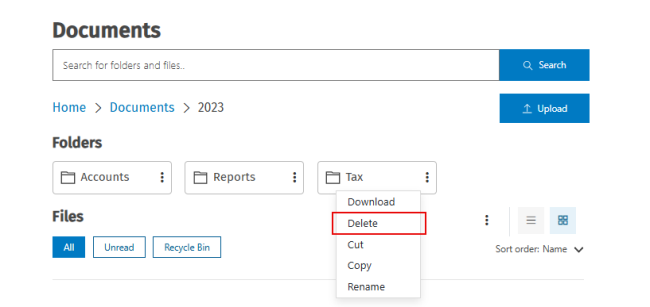
- Click Yes to confirm.